TuneFab Apple Music Converter:Easily Convert Apple Music to Multiple Formats
Users who listen to Apple Music all the time will be easy to figure out that the Apple Music format is created as M4P file format, which is limited and protected by what we called DRM. It is inconvenient for users who want more from Apple Music. Hence, a question emerged that is it possible to enjoy Apple Music with different file formats, like MP3, FLAC, M4A and so forth? At this moment, TuneFab Apple Music Converter will be the second-to-none option according to your needs.
Synopsis of TuneFab Apple Music Converter
As for various kind of Apple Music Converters are available on the Internet, TuneFab Apple Music Converter is the professional, maneuverable and powerful Apple Music DRM Removal, which offers the downloading function and converting function for your Apple Music. With TuneFab Apple Music Converter, you can enjoy the function as follows.
Functions of TuneFab Apple Music Converter
Downloading & Converting Function: The users of TuneFab Apple Music Converter will enjoy the downloading Apple Music, albums, playlists, iTunes Audiobooks, and Audible Audiobooks by converting and removing DRM from Apple Music.
Choosing Files Formats Function: There are multiple file formats can be used when converted Apple Music, like MP3, M4A, FLAC, MKA, AC3, AU, AIFF, and etc.
Audio DIY Function: Before conversion, you can enhance your music by resetting the channel, bitrate, sample rate and choose the quality of audio on your own. Therefore, you can enjoy the converted music perfectly suit your tastes.
Conversion Speed Adjustment Function: Time is money, so TuneFab Apple Music Converter offers you to adjust your conversion speed, from 1X to 16X. The higher conversion speed you set, the faster conversion speed you get. Thus, I suggest setting the conversion speed 16X for faster conversion.
Perfectly Compatible Function: If you are worried that the converter is not compatible with your computer, TuneFab Apple Music Converter is the one which helps you free from this problem. It is fully compatible with the latest version of iTunes and it supports both Windows and Mac.
So why not download TuneFab Apple Music Converter for enjoying such powerful functions? And the step by step guide will introduce in below.
Step 1. Download TuneFab Apple Music Converter
There is a download button above which are available for downloading TuneFab Apple Music Converter. Click the compatible version of your computer and following the installation to finish the installation task.
Step 2. Select Apple Music Tracks You Want to Enjoy in Different File Format
After having installed TuneFab Apple Music Converter, launch it and then you can view the whole TuneFab Apple Music Converter interface together with your iTunes Music Library. Here, select the songs you want to enjoy in other file formats by ticking the checkbox right before each song.
Besides, if you fed up with scrolling and finding your songs, there is a knack for you. That is in the search box, typing the name of the playlist, album, and artist and then you can find the songs at ease. Also, batch conversion is allowed in TuneFab Apple Music Converter. So you can convert multiple songs at a time.
| Choose Apple Music Tracks |
Step 3. Select the Output File Format You Want to Listen to
After selecting, it is the right time for you to choose your output file format. There are a lot of file formats you can take into consideration. They are MP3, MKA, AU, AIFF, AC3, M4A, FLAC and so forth. Apart from this, you can also reset the SampleRate, Bitrate, Channels together with the quality of your Apple Music songs.
Note: You can also set the output folder by clicking the 3 dot and choosing the folder you want to.
Step 4. Faster Your Conversion Speed
Click on Options and a Windows will pop up. On this interface of Window, there is seek bar for you to select the conversion speed, from 1X to 16x. As stated before, the higher, the faster. Therefore I recommend opting 16X for the best conversion speed.
Step 5. Click to Convert and Get Your Fresh Converted Files
Click on the Convert Button after all the prep are done. Several minutes later, you can get the converted files on the location of your files. Enjoy your Apple Music right now!
To sum up, TuneFab Apple Music has a lot of useful functions for you to dig out. If you are unaware of it, visit TuneFab website and read more tutorial on using TuneFab Apple Music Converter as well as Apple Music. If it is useful or reasonable for you, please don’t forget to share with your friends via Facebook, Twitter or Gmail. Comments and questions are welcome when email to TuneFab Support team.
Write Behind
TuneFab fully respects the copyright protection law in the U.S. and we will never encourage our users to use the software for any kind of commercial purposes. The No Commercial Use Policy is encouraged in TuneFab to prevent unauthorized reproductions of Apple's copyrighted media content including movies, music and audiobooks. TuneFab simply wants to provide solutions to help the actual owner of Apple Music, iTunes movies, audiobooks to get full control over their purchased iTunes media.





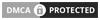
nice post thanks for sharing
ReplyDelete