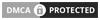The Apple iPhone is smartphone which revolutionized cell phones all over the world.Apple touch interfaces Are popular and best among smartphones.Every year Many apps are launched for iOS platform in different categories.We have carefully selected some best apps from various different categories and have listed them below.
 |
| Top iPhone apps That will make life more easier |
Here is the List Of Top 10 Iphone Apps That Will Make Your Life More Easier:
SAFETY APPS
1)Domus Home Security:
It just simply links up to your CCTV and provides real time streaming from your cameras.This is like a CCTV which allows you to keep eye on the physical security of your home when you are out and about using your iPad or iPhone. The main thing is that you will receive an notification email about any suspicious movements. You can also manage multiple cameras all on one screen and take screenshots.
2)iWitness
This app allows you to make instant video and audio recordings on your current surroundings. It can also tracks your GPS position with accuracy in case of any emergency
BlOGGING APPS
Blogger:
If you manage multiple blogs on blogger.com , the this is a great tool for you with free of cost. You can , upload posts, save drafts,toggle between blogs, and add pics, labels, and almost all things.
Wordpress
As we all Know that wordpress is One of the most popular CMS used on the web. WORDPRESS free iPhone app lets you to manage blogs, including posting, adding images, and also moderating comments.If you like to monitor comments and update your blog frequently Then you will definately like this app.
SOCIAL APPS
1. Twitter
The official Twitter app comes with a lot of new features , such as the Discover views,Connect along with expandable tweets that contain photos and videos,etc
2.Facebook
Facebook app comes with all Features avalaible on desktop version of facebook such as create post,commenting on photos/posts and liking and viewing photos,status of others,connecting with new friends,and many features.
3.Instagram
It's a very fun, and simple way to make and share gorgeous photos on your iPhone on instagram. Transform your daily moments into works of art you'll want to share with friends and family.Pick from any one of various filtered effects or tilt-shift blur to give a new life into your mobile photos.
Some Other Apps That You may Like it
VLC Viewer: The best video player which Allows you to watch most video formats on the iPhone.
WeatherPro: used to check forecasts for the rest of the week + satellite views in order to assess the reliability of official forecasts.
Photo Translator
Photo Translator is a fantastic app with wide range of possibilities to translate Pictures.Now you can translate any Foreign language text in any language by just pointing your camera at the picture u want to translate.To ensure working of this app you must have at least a clear, head-on shot of the foreign language text, properly cropped pic so that the app knows what exactly it is supposed to work on. This app doesn’t work with anything handwritten or any from of 3D picture.
Dictation: It Makes it possible to dictate e-mails or SMS while driving. This technology starts to be awsome in terms of accuracy.
Skype
Do Free video calls anytime on your Wi-Fi network For Free and you don't have to worry about minutes or roaming charges.
Flipboard
Flipboard is a beautiful App that allows you to flip through the news, photos and updates your friends are sharing on Facebook, Twitter, Google Reader, Flickr and Instagram. It is easy to use and very user friendly,Best layout,GUI and many more interesting features.
Netflix
download this free amazing app.It allows you to watch TV shows & movies instantly streaming from Netflix.
MyScript Calculator: An awesome app for students, engineers, or any profession that relies on scribbling down maths formulas.
DocScanner
It's a very useful app that converts any picture or a group of pictures into a PDF.
for example, taking a picture of contract pages, Useful documents and saving them as PDF to access it anytime.
1Password
1Password is a very cool app to use . It securely stores your all login passwords, credit card info in one place so you don’t have to keep track of them.
Snapseed – Best Photo Editing App
Snapseed allows you to edit your Daily photos with endless possibilities. It comes with professional photo editing function, you just need to move your finger in iPhone, using tools and adding filters, then the wonderful image will appear.
Evernote - It works on all of the platforms, and allows you to synchronise your notes. It has nice rich text editing features and is freely available.
Quora -
Best Questions and answers Site Where People Ask Questions and Get answers.It also Comes with an Amazing app that allows you to Post Questions and answers.If you are using already Quora, then I don't think that needs any further explanation!.
Beat Maker
This Beatmaker app is used for beat making app that puts you in a world of musical opportunities at your fingertips. You can choose From Various range of selection of drum sounds or you can use them or edit their properties for a more custom sound.There are also some great and amazing Effects Related to beats.
Shazam
Now, Just Point your phone in a direction where music is coming and Get detailed information about that song. It has a song collection of over 6 million songs and its accuracy is unbelievable and amazing, it can operate even in noisy environments such as clubs and colleges it will show you accurate data. Not only will you be informed about the name of the artist but also the song title and album name.
iVocAudio:This app is used To memorize very quickly lists of questions/answers, very fast since it's based on voice/audio only. You can record new items when You read a book, or anytime during day when u want to be sure to bear in mind important data.
Soundhound: This app is used to find the titles of musics which you heard on the radio, or that u vaguely remember.
Pandora
It allows you to create your own radio station and it will play Songs If your choice.Just start with the name of one of your favorite artists, songs ,Pandora will create a station that plays their music and more music related to it.Pandora Radio is like your own free personalized radio.