Joyoshare Screen Recorder for Windows
As many of the people nowadays have gone digital, the use of electronic gadgets such as desktops, laptops, smartphones, etc. has increased. The application of these gadgets is not limited to be socially active but has also played an important role to transform e-Learning. The process of e-Learning is either by watching a YouTube video or by watching some personal videos or attending webinars. Similarly, there are speakers for various topics, who share their knowledge either by going live over the internet or closed webinars. But in case if you miss those live session, the recorded session need to be purchased. These are some problems which have lead to the development of Joyoshare Screen Recorder for Windows.
The screen recorder for Windows is compatible with Windows 10/8/7/Vista and XP. This screen recorder for PC, Laptop, etc. can be downloaded and tried for free. The screen recorder software has various applications as mentioned below -
a) Screen Recorder for YouTube - Even thou YouTube has provided an offline feature, the downloaded video cannot be shared with anybody or saved elsewhere. So, you can use Screen Recorder for YouTube to record and save the YouTube video which is been played in multiple formats as per your device's media player compatibility.
b) You can record and save any audio and video which is been played on your screen
c) The screen recorder tool is capable enough to capture only audio and save in various formats like MP3, WAV, FLAC, M4A, and M4B.
d) The recording from the PC's or Laptop's screen activity can easily be configured and are flexible.
All the above points were for the learners, but if you are a speaker or lecturer, you can use Screen Recorder Software to record the audio and video of your entire session. The screen recorder tool is so flexible that if required, you can adjust or select the portion of your screen which needs to be recorded without distorting the video resolution.
The system requirement to install this Joyoshare Screen Recorder are -
a) Support OS - Windows XP/Vista/7/8/10
b) CPU - 1 GHz (64-bit) or above
c) Available Hard Disk Space - 200 MB or above
d) RAM - 256 MB or more (Recommended RAM - 1028 MB)
The lists of various video streaming sites tested by our team and shared by our valuable customers are YouTube, Yahoo, Facebook, Metacafe, Netflix, Spotify, TED, Vimeo, and much more. The tool also supports 4K videos, HD videos and SD videos. The various output video and audio formats supported by this tools are ASF, MOV, M4V, MP4, WMV, AVI, MPEG-1, 3GP, 3G2, DivX, MP3, AAC, WAV, FLAC, M4A, and much more respectively. The supported devices vary from brand to brand. The lists of supported devices are -
1) Apple - iPhone X, iPhone 8 Plus, iPhone 8, iPhone 7 Plus, iPhone 7, iPad Pro, iPad Air, iPad mini, New Apple TV, Apple Generic, etc.
2) Samsung - Galaxy S8, Galaxy S6, Galaxy S5, Galaxy S4, Galaxy S3, Galaxy S2, Galaxy Tab, Galaxy Note, Galaxy Nexus, Galaxy S, etc.
3) Game Consoles - Xbox 360, Xbox One, PlayStation 3/4, PSP, Nintendo Wii, etc.
4) Smart TV - Samsung TV, LG TV, Sony TV, Panasonic TV, etc.
The Following is a guide on how to use the Joyoshare Screen recorder software. Once you have downloaded the software, install it and open it by clicking the software icon on your desktop. After opening it you will see the following window.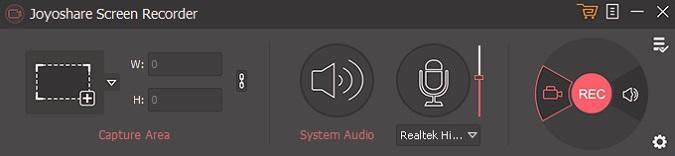
1.Capturing the screen
Click the plus (+) button in the capture area section,you will get the recording window popped up.Now you can choose the recording area according ,to your requirements.You can also choose the fixed recording window sizes such as 1280x720, 640x480, etc.
2.Customizing Output settings
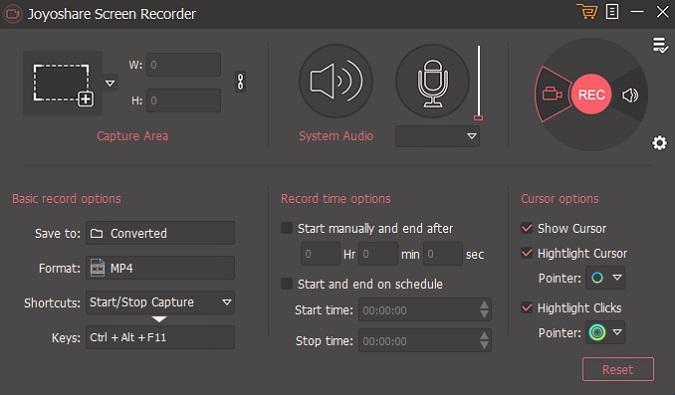
Since this is a professional screen recording application, it comes with a plenty of recording features. Joyoshare Screen Recorder output supports almost all kind of video formats, including MOV,MP4, FLV, WMV, SWF, M4V, AVI, etc. Another great thing is that you can record everything you like including gaming videos, Skype video calls, streaming videos and even you can record your very own tutorials. The tool is almost compatible with all popular devices such as the Android, iPhone, smart TV ,Xbox, etc. and so on.
Final words
Finding a good software is compared to finding a good girlfriend online by many people. There are number of options available in the market and if you choose in a hurry you may end up getting cheated. I strongly recommend this screen recorder because it comes with plethora of features.
In the duration that I have used this software, I found a plenty of good features which have been benefited my business in a lot of great ways so if you are looking for a best screen recorder this is the one you should choose. Unfortunately, there is no free version of this software. However there there is a free trial version. Once the trial period is over, users need to purchase it.
Plus, the company has an excellent customer support which will help you to contact them in future.So what are you waiting for? Simply download the trial version and start recording.





